


ATIFlash / ATIWinFlash – a program for editing and flashing the BIOS of video cards based on AMD (ATI) Radeon chips for Windows. As part of ATI WinFlash 2.6.6, a utility version has been released (console, which does not know how to work in DOS, only for Windows). Starting with version 2.7.1, a single distribution package containing ATI WinFlash with a graphical interface and ATIFlash for the Windows command line has been renamed by the developer into ATIFlash. At the same time, the console version of ATIFlash is based on the achievements of ATI WinFlash and is a further development of the latter. Despite the fact that ATIFlash and ATI WinFlash, contained in the same archive, have the same change date, the developer recommends using the command-line version of the program. The archive includes a version of ATIFlash for the Windows command line and ATI WinFlash with a graphical interface.
ATIFlash – is a small utility used to flash BIOS on GPUs. Able to work only with ATI video cards. The utility supports absolutely all AMD Radeon video cards, including the well-known RX580, RX 6800XT and others. The application works under Windows as well as DOS and Linux.
AMD VBFlash was originally called Atiwinflash. However, after the release of version 2.7.1, it was simply renamed Atiflash. The 274 version was already well known under this name.
Supported video cards:
RX 6900 XT, RX 6800 XT, RX 6700 XT, RX 5700, RX 5600, RX 5500. You can also flash the BIOS for all AMD Radeon RX Vega, RX 580, RX 480, and all older ATI cards.
How to Use ATIFlash?
Step 1 – Download the program
. Or download . Select the software for the required operating system.
Step 2 – Make a BIOS backup
Extract the .zip archive and run amdvbflashWin.exe. Right-click and select “run as administrator.”
Click the “Save” button for the video card selected above.
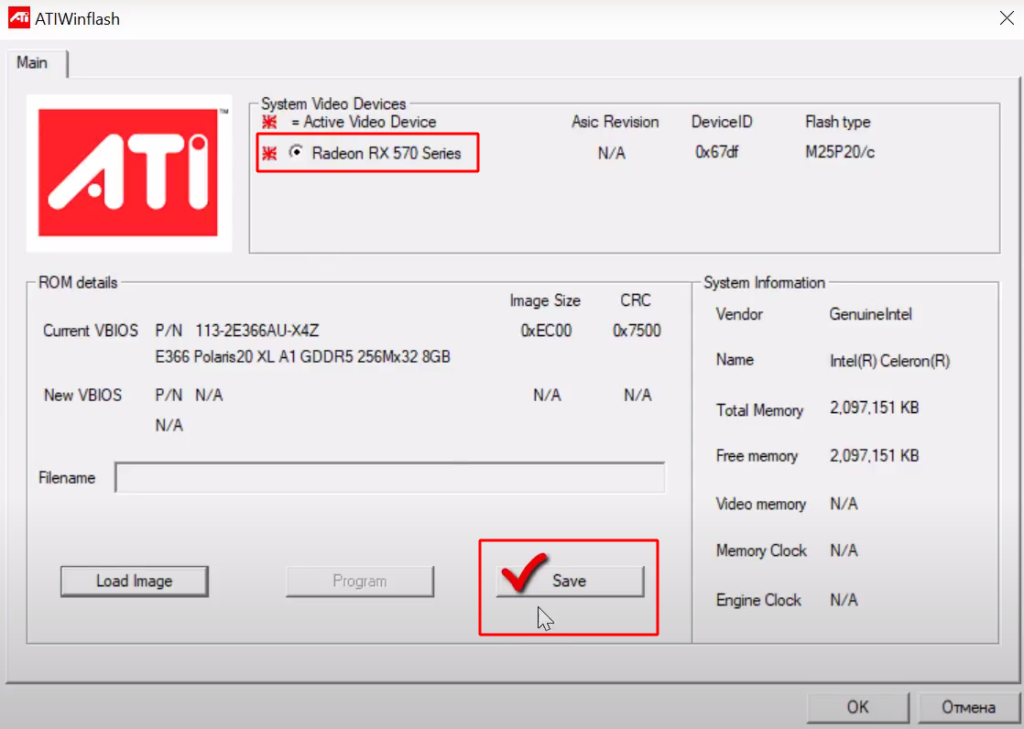
A window for selecting a path for saving will open. Enter a name to save. For example original_bios.rom. Or save it as the name of your graphics card. For example: OnginBios.rom.
If saving the native BIOS is successful, you will see the inscription “ROM image saved to file”. Click “Continue”.
Step 3 – Flash the new BIOS
Run the program as administrator and click Load Image.
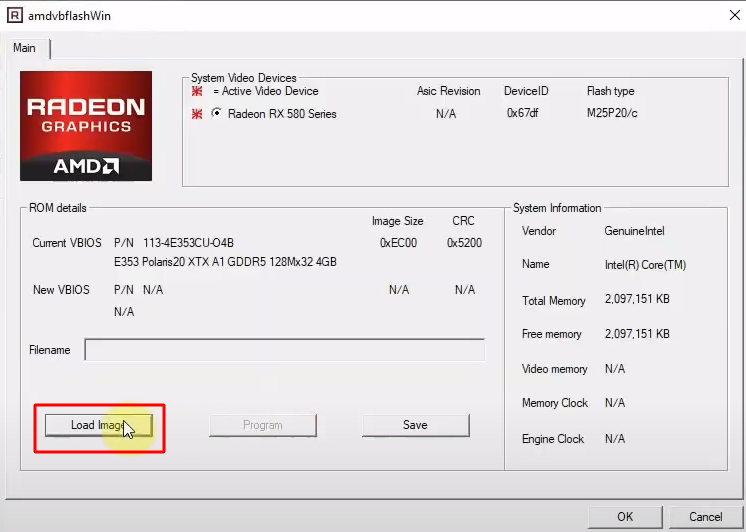
Make sure to select the correct BIOS and the video card you want to flash. Click Open. By the way, the PolarisBiosEditor program will help you choose the BIOS.
In the field Filename ou will see the full path to the new BIOS version. Click Program to start the firmware process.
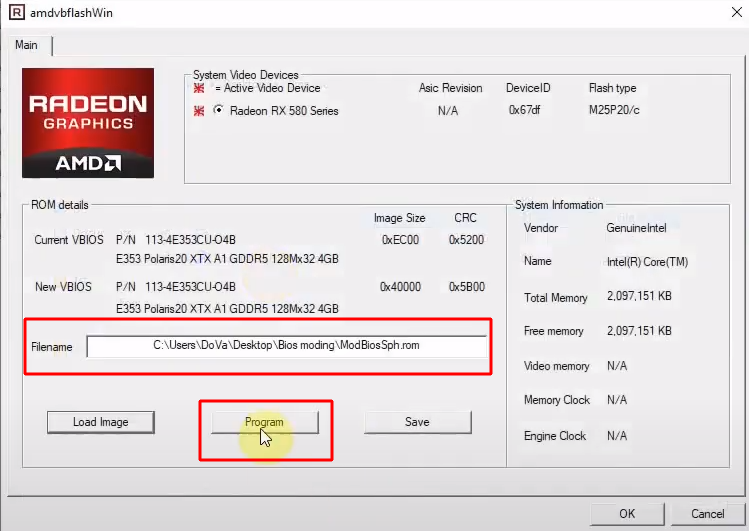
Wait for the process to go through.
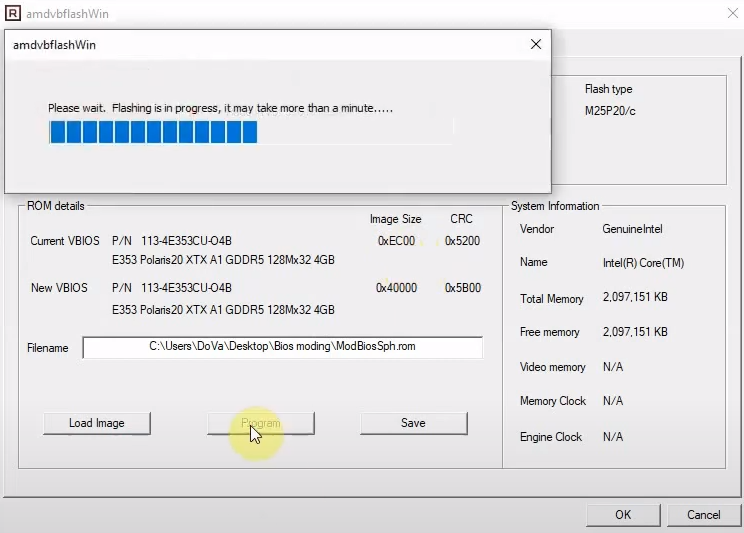
If successful, the program will inform you: Your VBIOS was programmed successfully:
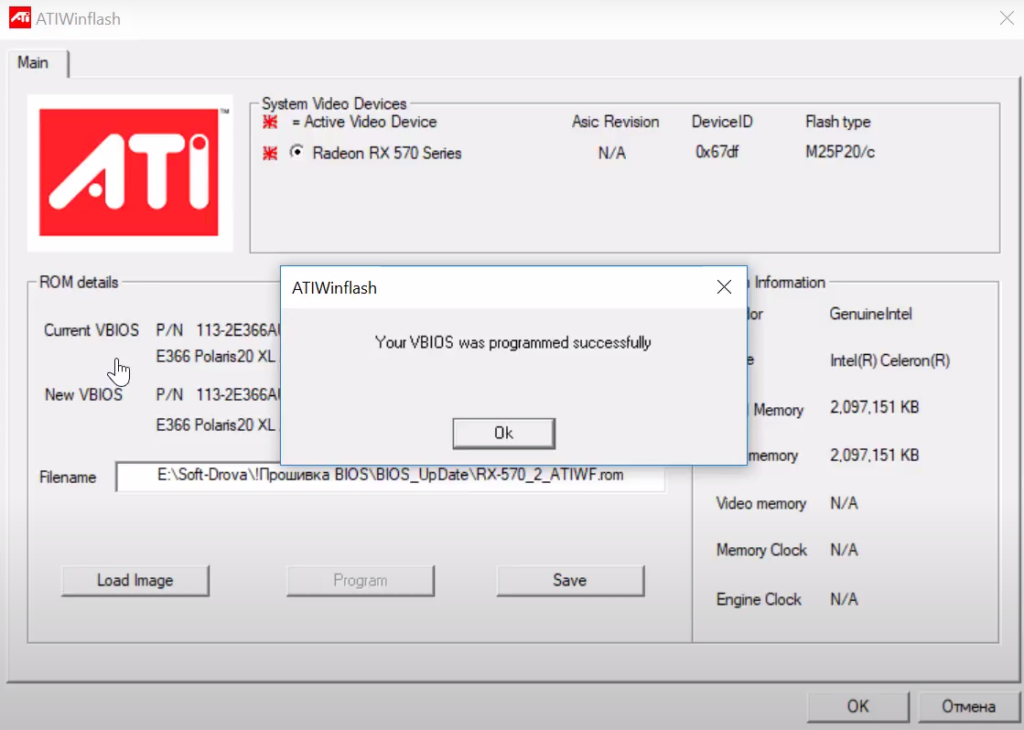
Click OK. You should now do a reboot – You have to reboot this system before the changes take effect. Click “Yes”.
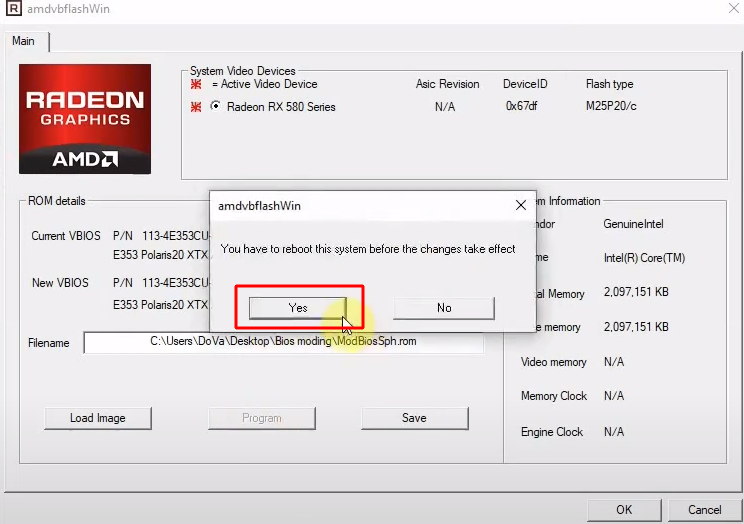
Done.
Version History
3.31 (January 28th, 2022)
- Added support for Navi 24 (RX 6500 XT, RX 6400 and others)
3.20 (June 7th, 2021)
- Added support for Radeon RX 6900 XT XTXH
4.71 (May 20th, 2021)
- Adds support to flash Radeon RX 6900 XT Navi 21 XTXH chips (device ID 73AF)
3.15 (April 19th, 2021)
- Adds support for AMD Radeon RX 6700 XT, RX 6800, RX 6800 XT, RX 6900 XT
- Adds AMDVBFlashDriverInstaller.exe, written by us at TPU, which lets you easily install/uninstall the AMD driver that’s now required to execute flashing
Phoenix BIOS Editor Pro. download and install for Windows
The Windows Phoenix BIOS Editor application has a simple interface to modify PhoenixBIOS Rel. 6 and then there is no need to reinstall the BIOS afterwards. It supports unpacking, replacing and repackaging components in the BIOS image and also allows you to change settings and modify the application for the actual BIOS itself. … Continue…
MorePowerTool (AMD GPU): how to download and configure for Windows
MorePowerTool is a utility designed to help you squeeze as much performance as possible when overclocking your graphics card. MorePowerTool is unofficial overclocking software not authorized by AMD. This means that you use it at your own risk. … Continue ReadingMorePowerTool (AMD GPU): how to download and configure for Windows
AMD OverDrive v4.3.1: Download and Configure for Windows
What is AMD Overdrive used for? Downloading the application to devices running Windows. Benefits of the program. amd overdrive is a utility used to test the hardware of computer devices. It is also used to create optimal settings for AMD processors to perform at their highest level of performance. This program has an accessible and…


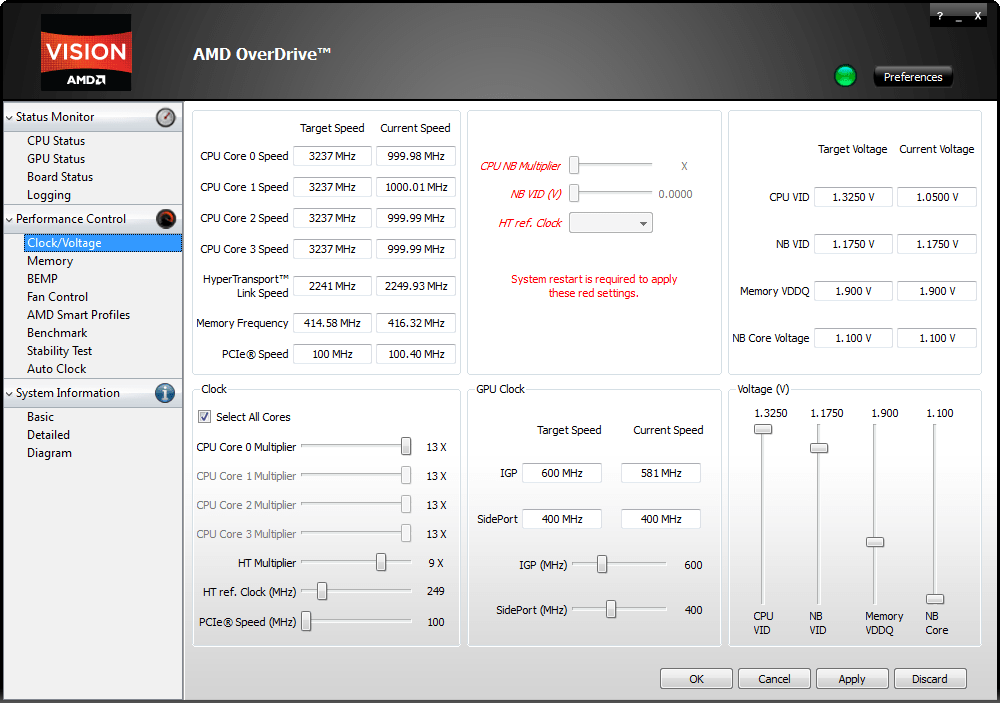
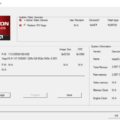



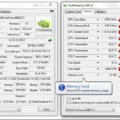
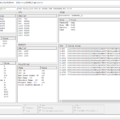

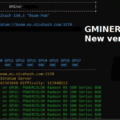


No Comments